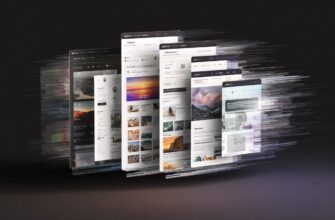Knowing how to safely delete data from a hard drive is one of those practical skills that suddenly becomes crucial when you sell, donate, recycle, or retire a computer. You don’t want old tax records, personal photos, or business files falling into the wrong hands. At the same time, you don’t want to make unnecessary mistakes that render a drive worthless if a simple wipe would have done. In this guide I’ll walk you through the full process—what works, what’s risky, and what tools and steps give you the best protection. Read on and you’ll learn how to clear data from HDDs and SSDs, verify the wipe, and dispose of or repurpose drives safely.
- Why a quick “Delete” or Format isn’t enough
- Key concepts to understand
- Choose a method: software wipes, built-in secure erase, or physical destruction
- Overview table: methods compared
- Step-by-step: Preparing to wipe a drive
- Checklist before wiping
- How to wipe a hard disk drive (HDD)
- Popular tools for HDD overwriting
- How to wipe a solid-state drive (SSD)
- SSD-safe options
- How to verify a wipe
- Physical destruction: when and how
- Types of physical destruction
- Legal and environmental considerations
- What to keep in your data disposal policy
- Common mistakes to avoid
- Practical example: wiping a Windows laptop you want to sell
- When to call in professionals
- Summary checklist: safe deletion workflow
- Conclusion
Why a quick “Delete” or Format isn’t enough
When most people delete a file or empty the Recycle Bin, they think that data is gone. In reality, the operating system typically only removes the pointers to files; the underlying data blocks remain until overwritten. A quick format often just rebuilds file tables and leaves the content intact. That means data recovery software or forensic specialists can often restore the files. Understanding that distinction is the first step in choosing the right method to permanently erase sensitive information.
Key concepts to understand
– Overwriting: Replacing existing data bits with new data so the original cannot be recovered by ordinary means.
– Secure erase: A process (software or firmware-based) that ensures media is overwritten or reset to factory state.
– Encryption: Transforming data so it’s unreadable without a key; if you delete the key, the data becomes inaccessible.
– Physical destruction: Rendering the drive mechanically or chemically unusable so data cannot be recovered.
Choose a method: software wipes, built-in secure erase, or physical destruction
There is no single “best” method for every situation. Your choice depends on the drive type (HDD vs SSD), how sensitive the data is, whether you’ll reuse the drive, and legal/regulatory needs.
Overview table: methods compared
| Method | Best for | Pros | Cons |
|---|---|---|---|
| Standard delete / quick format | Non-sensitive files | Fast, easy | Data recoverable |
| Full overwrite (software) | HDDs, reused drives | Reliable, keeps drive usable | Time-consuming for large drives |
| Firmware secure erase (ATA Secure Erase) | SSDs and modern HDDs | Fast, designed for device | Requires compatible tools and care |
| Encrypt then delete key | SSDs, cloud, or mixed media | Very effective if key destroyed | Must encrypt before storing data |
| Physical destruction | Highly sensitive data | Most certain | Drive destroyed, not reusable |
Step-by-step: Preparing to wipe a drive
Before you do anything irreversible, pause. Take these preparatory steps to avoid losing anything important.
- Back up what you need to keep. Make sure essential files are saved to a secure location or external storage.
- Verify ownership and licensing. If the drive contains licensed software tied to the machine, deactivate or transfer licenses if needed.
- Remove the drive safely if you’re using another system to wipe it. Use anti-static precautions and power off first.
- Decide whether you want to reuse the drive. If yes, choose a software or firmware wipe. If not, physical destruction is an option.
Checklist before wiping
- Backups completed and verified
- Software deactivated or transferred
- Account logouts and deauthorizations
- Know the drive type (HDD or SSD)
How to wipe a hard disk drive (HDD)
For traditional spinning HDDs, overwriting is effective. A single pass of random data that overwrites every sector will prevent most recovery attempts.
Popular tools for HDD overwriting
- DBAN (Darik’s Boot and Nuke) — bootable tool for full-disk overwrites.
- Linux dd command — dd if=/dev/zero of=/dev/sdX bs=1M (replaces with zeros).
- shred (Linux) — overwrites multiple times with patterns.
- Blancco and other commercial products — often used by businesses with certifications.
A commonly used sequence is: boot from a USB or CD containing the wiping tool, select the correct drive, and choose the overwrite method. For personal use, one full overwrite is usually enough, but some organizations demand multiple passes or specific standards. Note: The old DoD 5220.22-M multi-pass standard is often overused; for modern HDDs a single pass of secure random data is generally adequate, but follow your local rules if you’re under compliance requirements.
How to wipe a solid-state drive (SSD)
SSDs work differently. Wear-leveling and spare blocks mean overwriting every sector isn’t guaranteed. For SSDs, you should prefer drive-level secure erase or encryption-based methods.
SSD-safe options
- ATA Secure Erase: Many SSDs include a firmware command that securely erases all blocks. Use manufacturer tools or utilities like Parted Magic.
- Manufacturer’s utilities: Samsung Magician, Intel SSD Toolbox, Crucial Storage Executive—these often offer secure erase features.
- Encrypt then destroy the key: Full-disk encryption (BitLocker, FileVault, VeraCrypt) followed by secure deletion of the key is highly effective.
If a firmware secure erase fails or you can’t access it, physical destruction is the fallback for highly sensitive data. Be cautious: some “secure erase” utilities can brick drives if interrupted, so ensure power stability and read the vendor instructions carefully.
How to verify a wipe
It’s not enough to run a tool and assume success. Verification steps include:
- Re-scan the drive using file recovery tools (Recuva, TestDisk, PhotoRec) to check for recoverable files.
- Use checksum or sector-read tools to ensure overwritten sectors show expected patterns (zeros or random data).
- For business or legal needs, obtain a certificate of erasure from a trusted vendor or run tools that produce logs suitable for audits.
Verification is especially important when disposing of drives that contained customer information, financial records, or intellectual property.
Physical destruction: when and how
When data is extremely sensitive or drives are beyond reuse, physical destruction gives the highest assurance. But it must be done properly.
Types of physical destruction
- Shredding: Specialized industrial shredders reduce drives to tiny fragments. This is the most reliable commercial option.
- Drilling: Drilling multiple holes through platters can make data recovery extremely difficult.
- Crushing: HDD crushers deform platters and read heads to render the drive unusable.
- Incineration or chemical destruction: Industrial processes used by secure disposal vendors.
If you choose to physically destroy a drive yourself, wear safety equipment and understand local regulations for electronic waste disposal. The best route for most people is to use an authorized electronics recycler or a certified data destruction service.
Legal and environmental considerations
You may be legally obligated to protect certain types of data (health records, financial data, customer info). If you’re a business, follow relevant data protection laws (e.g., GDPR, HIPAA) and keep records of how data disposal was handled.
Environmentally, hard drives are electronic waste. Don’t throw them in the trash. Use certified e-waste recycling facilities that accept destroyed drives. Many secure disposal vendors will provide chain-of-custody documentation and recycling certificates.
What to keep in your data disposal policy
| Policy item | Why it matters |
|---|---|
| Classification of data | Determines required disposal method |
| Approved wiping tools and procedures | Ensures consistency and defensibility |
| Verification and logging | Useful for audits and legal defense |
| Reuse vs destruction rules | Guides whether drives are wiped or physically destroyed |
Common mistakes to avoid
- Relying on a quick format: You’ll leave recoverable data behind.
- Not verifying the correct drive: Accidentally wiping the wrong disk is a disaster.
- Assuming SSDs are wiped like HDDs: Use firmware secure erase or encryption-first strategies.
- Skipping backups: Don’t wipe until you’re sure you have everything you need.
- Throwing drives in the trash: Legal risks and environmental harm.
Practical example: wiping a Windows laptop you want to sell
First, back up your files and sign out of cloud services. If the drive is an SSD, enable full-disk encryption like BitLocker, then use the drive manufacturer’s secure erase tool or perform a reset to factory and then use their secure erase utility if available. If the laptop has an HDD, boot DBAN from a USB, select the internal drive, and run a full overwrite. After that, verify with a recovery tool to confirm files cannot be restored.
When to call in professionals
If you’re dealing with classified material, legal holds, or high-risk personal data (e.g., government secrets or highly sensitive corporate IP), use a certified data destruction vendor. They can provide secure chain-of-custody, certificates of destruction, and compliant removal and recycling. Businesses with compliance requirements should avoid ad-hoc home methods and opt for professional services.
Summary checklist: safe deletion workflow
- Identify drive type (HDD vs SSD) and data sensitivity
- Back up important data and deauthorize accounts
- Select appropriate method: software overwrite, firmware secure erase, or physical destruction
- Run the wipe and then verify using recovery tools
- Dispose or recycle the drive responsibly, keeping documentation if required
Conclusion
Safely deleting data from a hard drive is more than just a button click; it’s a process that blends technical steps, sensible planning, and sometimes legal compliance. For ordinary users, a full overwrite for HDDs and firmware secure erase or encryption-for-SSDs will usually be enough. For particularly sensitive data, or when legal standards apply, verification and certified destruction are essential. Whatever path you choose, back up first, pick the right tool, verify the result, and dispose of the hardware responsibly—your privacy and the environment will thank you.
Visit https://themors.com/ to explore more practical guides, in-depth reviews of wiping tools, and step-by-step tutorials designed to help you protect your data and devices.